Blog
Latest Technology News from SemTech
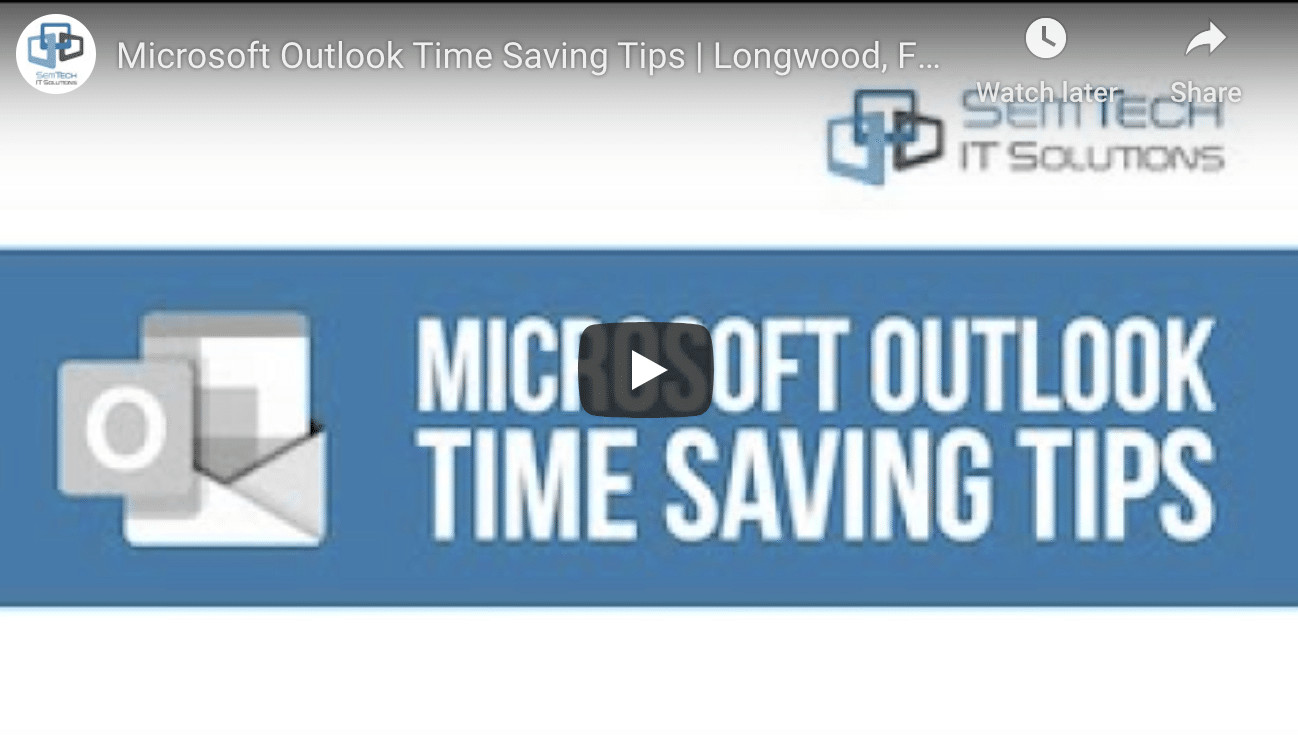
8 Time-Saving Tips & Tricks for Microsoft Outlook
8 Time-Saving Tips & Tricks for Microsoft Outlook
Would you like to manage your Microsoft Outlook email like a pro? Keep reading to discover how you can start improving your productivity when working with your Outlook email.
Watch our latest video to learn more about the top 8 Microsoft Outlook time-saving tips:
What Are the Top Microsoft Outlook Time-Saving Tips You Need to Know?
- Rules: This refers to guidelines that automatically process your messages using personalized actions. For instance, you can use rules to delete or forward a message, move a message to a folder, assign a category, among several other functions. Generally, rules allow you to make Microsoft Outlook your own personal assistant. To create rules, go to a message and right-click, select Rules, then Create Rule, followed by the final details.
- Favorite Folders: Are there any Outlook folders containing emails you’d love to take a second look at? If your answer is yes, then you probably need double clicks to get there. However, by adding folders to your favorites, you can access your desired folders in the shortest possible time. To include a folder in your favorites, right-click and choose Add to Favorites or just drag and drop it. Your favorites will appear at the top of your navigation.
- Convert Emails to Tasks: Could you still be using your email inbox as a to-do list? If so, you can use Microsoft Outlook to actually convert your emails to your to-do list. To generate to-do items that also remind you to follow up, hover above a message, and right-click on the red flag over on the right. Alternatively, you could simply drag and drop the message into your tasks.
- Turn Email Into an Appointment: With Outlook, you can easily convert email content into an appointment or meeting. This can be done by hovering above the email, right-clicking, then dragging and dropping it into your calendar on your navigation. You can turn the appointment into a meeting by inviting attendees.
- Read Aloud: This is a handy Outlook feature that allows you to listen to the content of an email as you read the text. In the web app, it’s called the Immersive Reader, while on Outlook desktop, it’s known as Read Aloud. To enable it, go to File, choose Options, followed by Ease of Access, then click on Show Read Aloud. Once you’ve successfully enabled it, open an email, and click on Read Aloud on the message tab to use this feature.
- Dictation: This Outlook feature allows you to reply or create fresh email content with speech to text technology. To add punctuations to your message, you need to say them explicitly, then use your keyboard to make the necessary corrections. However, dictation is only available to Outlook desktop users.
- Delay Delivery: Do you regularly work after hours or through the weekends? With Outlook, you can take items out of your to-do list without bothering your co-workers with emails at odd hours. To create an email with delayed delivery, draft a new email, or reply to an existing one. Navigate to Options, then More Options, and finally select Delay Delivery. A window will appear, allowing you to set the Do Not Deliver Before date.
- Quick Steps: Would you like to apply multiple actions to an email with just a single click? Microsoft Outlook has multiple default quick steps, for example, moving a message to a folder or creating a message for the team. Quick steps are different from rules in that you choose when you’d like to use them as they aren’t always enabled. You can also develop or delete quick steps whenever you want.
Looking to Leverage Reliable Microsoft Solutions Support and Grow Your Orlando Business?
Our experienced Microsoft 365 experts at SemTech IT Solutions are eager to help you make the most out of Outlook.
Contact Us Now to get started | Give us a call at (407) 789-3329.





